# Frameplay Developer Settings
The Frameplay Developer Settings is a configuration hub used to maintain the link between your project and the Frameplay Developer Dashboard (opens new window).
# Game ID
Your Game ID is generated when creating a game on the Frameplay Platform. It is how the SDK verifies your game at runtime and selects which advertisements to load.
# API Key
This is generated when creating a Developer Account on the Frameplay Dashboard. The API Key is the same across all games and is used when registering Ad Spaces in the Editor.
Your API Key is private and is Editor Only, it won't be deployed in builds of your game.
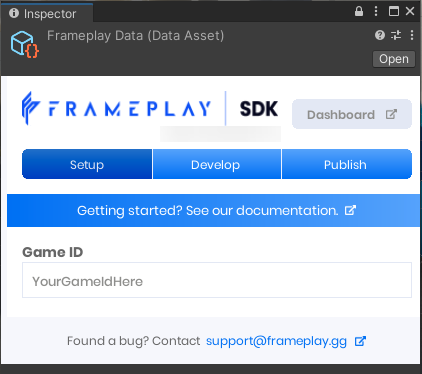
# Advertisement Texture Quality
All advertisement images will be under 2MB when downloaded at runtime, with actual texture memory usage (VRAM) being higher.
By default, the global texture quality is defined by your targeted platform. Mobile platforms are set to Low, PC is set to High, and all other platforms (including the editor) are set to Medium.
This global configuration - combined with the Ad Space quality setting - controls the downloaded advertisement file sizes and maximum resolution.
# Test Mode
Test Mode simulates Ad Space functionality by connecting to Frameplay's test environment and loading mock advertisements.
Impressions data gathered in this mode will display on your games Test Dashboard and will not generate revenue.
This toggle can be access through editor UI or programmatically from code.
Sessions started in-editor and in development builds will automatically run in Test Mode.
